Aside from using Mimio Record, in the past I have also used Screencast-o-matic (free version) which allows the user to have up to 15 minutes of free recording time. Great if you intend on very short videos or wish to create multiple accounts with all of your email accounts. To upgrade to the "pro" version, it is $15/yr USD, which seems quite worth it, as it allows the creator to be able to annotate their screen with arrows and titles, and additional editing features. I have had limited experience using the free version of this tool, as I was able to access an upgraded account last year.
However as part of this assignment, I decided that it would be beneficial to try something new, so I went with Screencastify. After adding the Chrome plugin, I was able to quickly get started.
Highlights of Screencastify
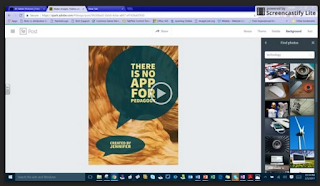 |
| "Screencastify" by J.Stewart-Mitchell, 2017 |
- The "lite" (free version) only allows videos of 10 minutes in total. Which may be a good thing, as a person may wish to only have short videos. This means lessons have to be "chunked" or scaffolded, which is possibly better for learning. But, and this is big... you are only allowed 10 recordings/month!
- Lite version has a watermark, which can be problematic if it interferes with what is being recorded on the screen.
- Does not allow for any editing, video trimming or annotating with text or graphics like arrorws. Basically record, restart and get over any "polish" that may not be present (ie: mumbling or stuttering).
- You can share on Google Drive, Youtube, get a link or use the HTML embed code in other platforms (like blogs). For an online or blended course, this is all "doable", but may mean routing the student to another platform.
Screencastify - An Experience in being Succinct
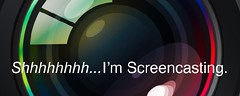 |
| "ssssssh" (CC BY 2.0) by betsyweber |
This is my first attempt with Screencastify, I kind of bumbled through things a bit... How to use Adobe Spark with Students . I chose to do a screencast for using Adobe Spark with students for projects, as this is a platform I intend on also using for my EC&I 834 Project.
Unleash Student Creativity with Adobe Spark! No Seriously... Do it!
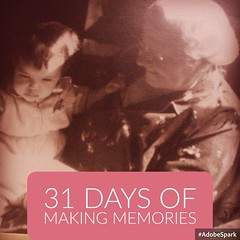 |
| "Adobe Spark (2)" (CC BY-NC-ND 2.0) by elliemom |
Adobe Spark Benefits and Drawbacks
First off, I would like to point out, when using Adobe Spark, if you are using with students under 13 years, where they will be creating user accounts, they will have to have parent permission. From my understanding of Adobe Spark's Terms of Use, this has to be specific to using Spark and would not fall under any general Internet usage consent form. This is what I have been recommending to teachers anyways. If you would like a copy of a letter that can be tailored to a project, feel free to use the one I made... if you have any comments or feedback, I really would love to hear them. For lesson plans or ideas for integrating Spark into the classroom, check out their guides and resources at Spark in the Classroom. Finally, there are also great resources in using Spark for Digital Storytelling, be sure to check out the resources.
Now for Steph and Rochelle's concerns.... I'm going to highlight a few that I think I can address....
- Is this beneficial for younger students? Possibilities: Although there are app versions for post, page and video, they still might be hard for younger users to use. I would suggest having younger users work with big buddies (on the older student's account), or teachers capturing student voice in a collaborative project (with the video option).
- What is the point of the Adobe Spark Post, other than it's a digital poster? Possibilities: Teachers can create posts that can be printed or embedded digitally into blogs or webpages. ie: Classroom Expectations, Classroom Mantras or slogans, or big questions to launch a unit. Students can create memes to sum up key thinking for characters in a book or story (obviously older students), key quotes or key questions they have about a novel or unit of study.
- Why use the Page feature? Good question! For older students, I would use it for a quick portfolio of learning, embed the post images that students create (students will have to download their post, then upload the image to the page if they want the image embedded or just link the post (with the sharable URL link) directly to the page. Students could even use the page function for a summative learning project or for events such as Heritage Fair (create a QR code linking to the Spark page via goqr.me and add to the Heritage Fair project).
- Voice Capture is only 10 seconds per slide in Adobe Spark Video... This is intentional as the videos are meant to move quickly, like in Digital Storytelling. The only answer would be to have shorter clips. Not so great for large amounts of content that need to be examined. I would recommend tools such as a combination of screencasting tool and a slide presentation or using Office Mix (which is a Powerpoint plugin).
That's it for now. My highlights of two tools that are definitely worth checking out.
Thanks Jenn for a great post. I love the direct link to creative commons as I agree it opens the doors for a discussion around digital citizenship!
ReplyDeleteSteph
Thanks for post Jenn! I haven't given up on Adobe Video just yet and thank you for your suggestions on using Adobe Post. I really enjoyed Adobe Page feature. As for Screencasting, I have always used Screencast-o-matic (free version) and love it! The fact that a yearly subscription is on $15, that entices me to want to look more into the paid versions of this!
ReplyDeleteThanks again!
Rochelle
I think one of the benefits may even be keeping the video under 10 minutes! It may force the user to be more concise and try to cut anything in there (not saying you needed to :P). I plan/have considered using a screencasting program like this and then cutting the final product further down if I have any extended periods that I didn't think were necessary.
ReplyDeleteI love the idea of digital storytelling and letting the students share and take ownership of their learning, I'm glad you included some practical applications as it allows me to determine if I could use it for that means in MY classroom!
Thanks for the read!
This is Logan Petlak, by the way.
Delete